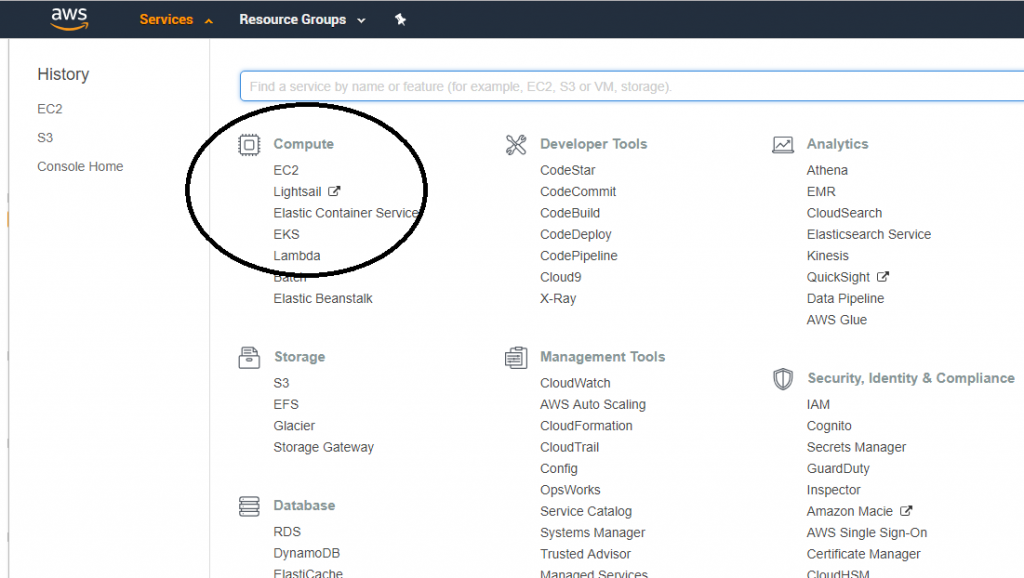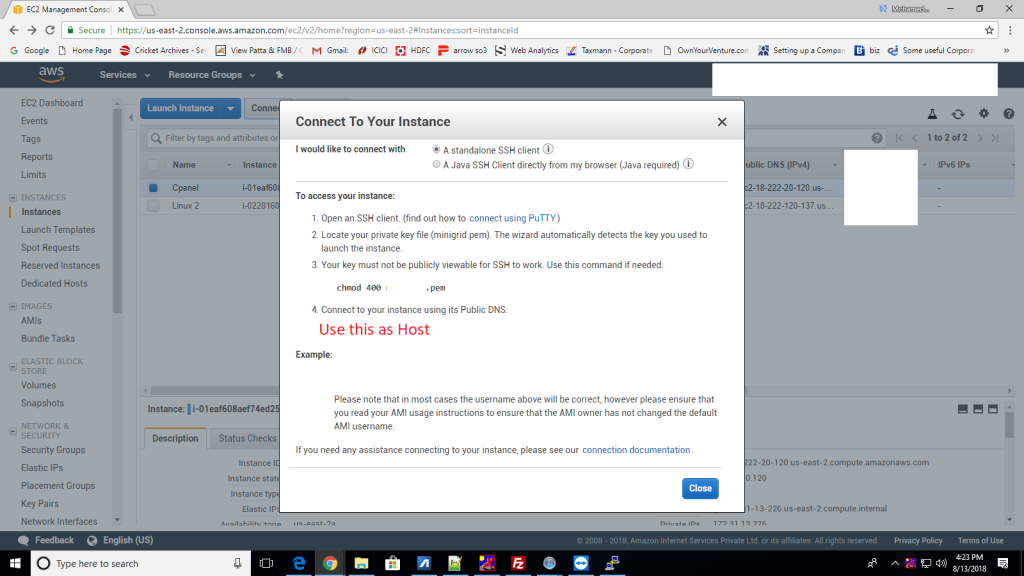steps to install xampp and FTP in AWS Linux 2 server
steps to install xampp
Step 1
Download xampp PHP version 7
# wget https://www.apachefriends.org/xampp-files/7.2.2/xampp-linux-x64-7.2.2-0-installer.run
Step 2
Change file Permission
#chmod +x xampp-linux-x64-7.2.2-0-installer.run
Step 3
Run installer
#./xampp-linux-x64-7.2.2-0-installer.run
Step 4
Run xampp service
#sudo /opt/lampp/xampp start
steps to install FTP
Steps 1
install vsftp
#sudo yum install vsftpd
Steps 2
add Custom TCP Rule in security group
Log in to the AWS EC2 Management Console and select Security Groups from the navigation tree on the left. Select the security group assigned to your EC2 instance. Select the Inbound tab and add port range 20-21
Now the Inbound tab look like this
Type Protocol Port Range Source
SSH TCP 22 ip/32
HTTP TCP 80 0.0.0.0/0
Custom TCP Rule TCP 20 - 21 0.0.0.0/0
Custom TCP Rule TCP 1024 - 1048 0.0.0.0/
Steps 3
Open configure files make sure that u have the below configuration
#Vi /etc/vsftpd/vsftpd.conf
anonymous_enable=NO
local_enable=YES
write_enable=YES
local_umask=022
dirmessage_enable=YES
xferlog_enable=YES
connect_from_port_20=YES
xferlog_std_format=YES
chroot_local_user=YES
chroot_list_enable=YES
listen=YES
pam_service_name=vsftpd
userlist_enable=YES
tcp_wrappers=YES
pasv_enable=YES
pasv_min_port=1024
pasv_max_port=1048
pasv_address=**.***.***.** #your ip address
local_root=/opt/lampp/htdocs
use_localtime=YES
Steps 4
Create FTP user
# sudo adduser ftpuser
Steps 5
Create ftpuser Password
# sudo passwd ftpuser
type password
Steps 6
Login using ftp client
Open Filezilla
Host : YOUR IP ADDRESS
User : ftpuser
Password : YOUR PASSWORD
and connect