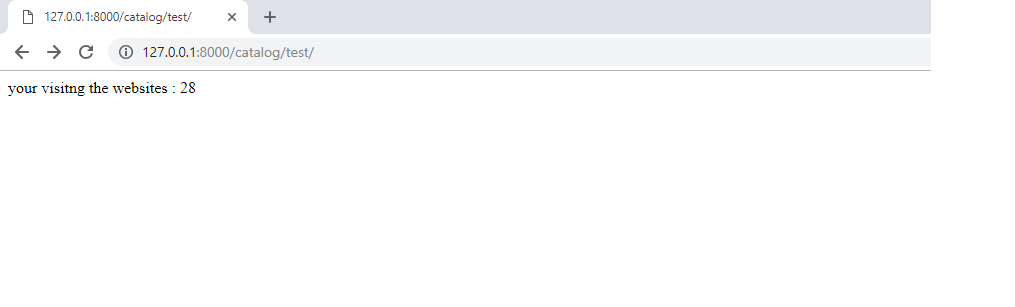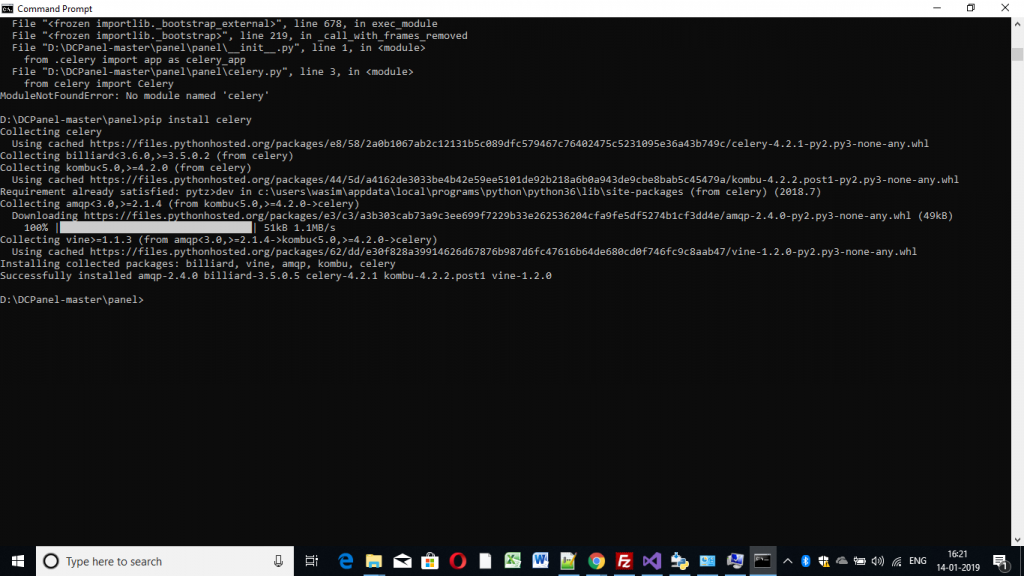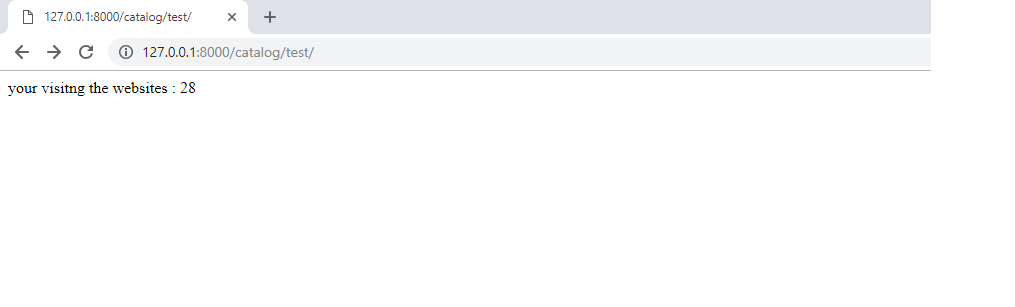session is one of the key variable for programmers,it allowing to connect the website pages easily,in simple if we store session variable in one page you can access from other pages the same values.Sessions are the technique used by Django for keeping track of the “state” between the site and a browser.Here we are checking declare a session Variable in Django Python
When we are creating a project in Django,Sessions were enabled automatically inside setting.py see below
INSTALLED_APPS = [
...
...
'django.contrib.sessions',
....
MIDDLEWARE = [
...
...
'django.contrib.sessions.middleware.SessionMiddleware',
....
Lets see how we can assign a session variable
# Set a session value my_visite to 1
request.session['myweb_visits'] = '1'
To change session value
# if not Set it automatically declare as 0
myweb_visits= request.session.get('myweb_visits', 0)
request.session['myweb_visits'] = myweb_visits + 1
To get session value
#To Get session variable myweb_visits value
myweb_visits= request.session['myweb_visits']
To delete session myweb_visits value
# To delete session myweb_visits
del request.session['myweb_visits']
Example Code
Open urls.py files add test URL
from django.urls import path
from . import views
urlpatterns = [
path('', views.index, name='index'),
path('test/', views.myweb_visits, name='myweb_visits'),
]
Add myweb_visits function in view.py bottom
def myweb_visits(request):
num_visits = request.session.get('num_visits', 0)
request.session['num_visits'] = 1 + num_visits
x = num_visits + 1
return HttpResponse("your visitng the websites : "+ str(x))
See declare-session-variable-django-python result in below Output Images