In today’s world smartphone with out internet has no value. Still in some villages internet are just a word related to computer.Google and Facebook knew these and they started lot of project to make sure that each and every single human being is inside the internet zone.But still they are far away from their aim.we know that google maps and YouTube videos are the main application that are using almost every internet users. SO automatically question will come how google map and YouTube videos will be available in non internet area and without internet data.
Here google announced Google offline, a better way to save your data.By using this technique you can save google maps and you tube videos in your mobile device, after saving you can use the same without internet.
How to use google maps or Google offline without internet
Download an area to use offline
Note: You can store your offline areas on your device or an SD card.
1) On your phone or tablet, open the Google Maps app  .
.
2) Make sure you’re connected to the Internet and signed in to Google Maps.
3) Search for a place, like San Francisco.
4) At the bottom, tap the name or address of the place. If you search for a place like a restaurant, tap More  .
.
5) Select Download  .
.
Use offline areas
After you download an area, use the Google Maps app just like you normally would.Without any internet you can use your map.
How to add You tube videos to Offline
you can add certain videos from the YouTube mobile app to watch offline, for up to 48 hours.
To add videos to offline, tap the Add to Offline  icon below the video, or select Add to Offline from a video’s context menu
icon below the video, or select Add to Offline from a video’s context menu  . An Available Offline
. An Available Offline  icon will appear below the video once it has been added to offline.
icon will appear below the video once it has been added to offline.
If your device loses connectivity as you’re adding a video or playlist to Offline, your progress will resume automatically when you reconnect to a mobile or Wi-Fi network.

View and remove videos added to Offline
To access videos or playlists that have been added to Offline, tap on Offline in the Account  tab of the YouTube mobile app.
tab of the YouTube mobile app.
You can remove videos you’ve added to offline in two ways. You can remove individual video from offline by tapping the Available Offline  icon below the video and selecting Remove. You can view and delete all of the videos you have added to offline with the following steps:
icon below the video and selecting Remove. You can view and delete all of the videos you have added to offline with the following steps:
1) Go to the Account  tab of the YouTube mobile app.
tab of the YouTube mobile app.
2) Tap Offline.
3) Tap  next to the video you’d like to remove.
next to the video you’d like to remove.
4) Select Remove from offline.

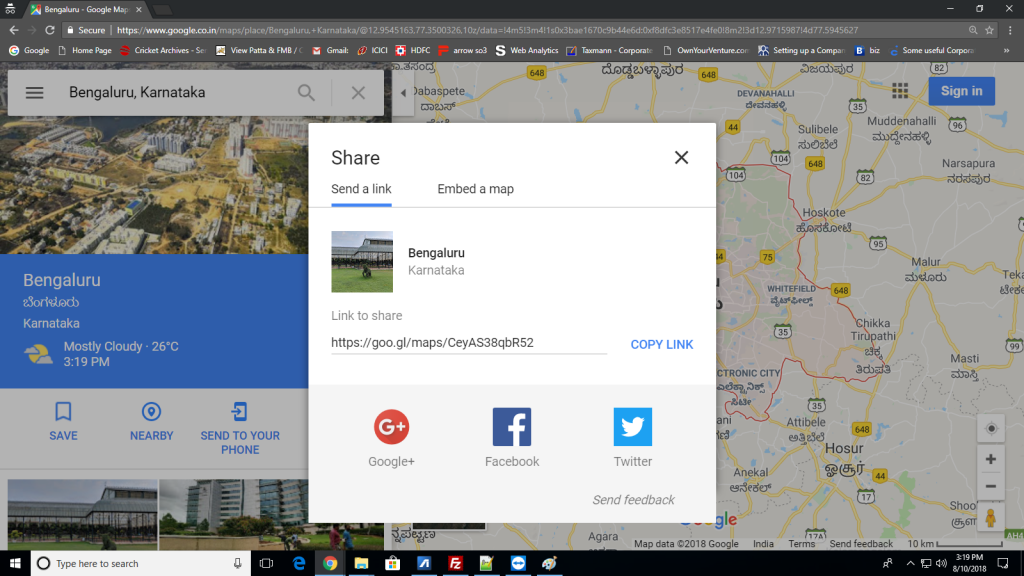

![Screenshot_2018-08-04-11-39-24-339_com.google.android.apps.maps[1]](https://www.tutorialshore.com/wp-content/uploads/2018/08/Screenshot_2018-08-04-11-39-24-339_com.google.android.apps_.maps1_.png)
![Screenshot_2018-08-04-11-45-24-129_com.google.android.apps.maps[1]](https://www.tutorialshore.com/wp-content/uploads/2018/08/Screenshot_2018-08-04-11-45-24-129_com.google.android.apps_.maps1_.png)
