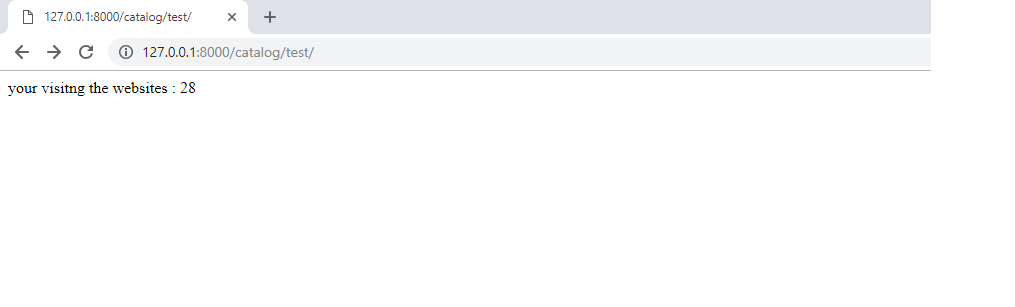Nowadays hacking is so simple,with out much technical extreme anybody can access other data,so it is important to encrypt the data when it exchange between the system,fortunately we have a standard security protocol called ssl to encrypt our data,among the ssl certificate let’s encrypt certificate is most popular and it is free.We can install Let’s encrypt ssl certificate in centos with easy ssh commands,but it will expire with 3 months to renew that we have to use let’s encrypt ssl certificate centos renew commands in ssh prompt,here we are finding out solution for the question “renew let’s encrypt ssl certificate centos”.
To obtain a new or tweaked let’s encrypt ssl certificate version of this certificate , simply run certbot.
To non-interactively renew *all* of your certificates, run
“certbot renew”
#certbot renew
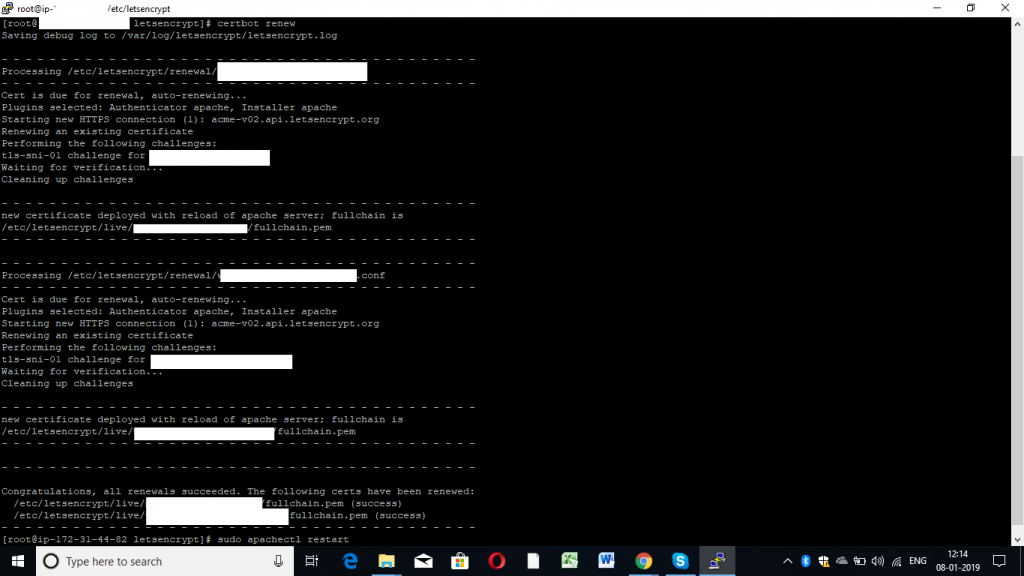
Install Certbot if any issue with above command please follow below steps
how to install let’s encrypt ssl certificate in centos using SSH command